One-Time Setup of Apple Books
- Install Apple Books on your iPad or iPhone before downloading the issue from our website. Apple Books is a free application from Apple to read PDFs and other books on your Apple device.
- Download it by clicking one of the links below or by searching in the AppStore for “Books”
US | Canada | Australia | Germany | UK | Japan
Download an Issue on iPad or iPhone (iOS 16)
1) Open Safari and go to https://www.sportscarmarket.com
2) Log into your Sports Car Market account on your iPad.
3) Tap the 3 lines on the right side and click on the arrow next to “Issues & Guides” menu button and then tap “Digital Issues”
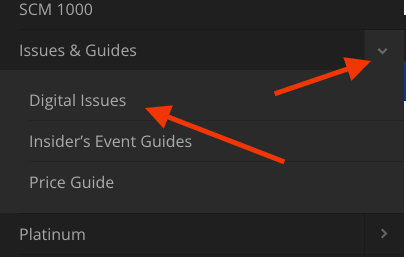
4)Tap on the issue you want to download
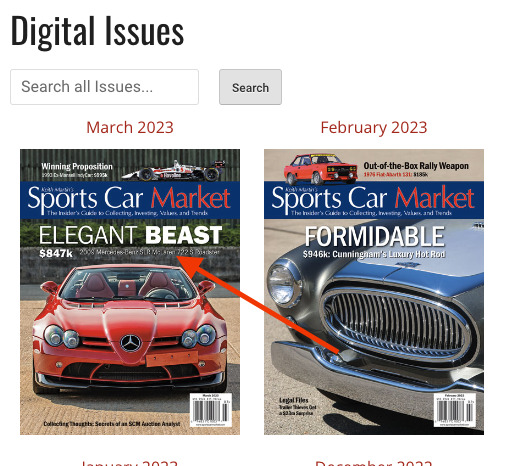
5) Tap “Download PDF” link underneath the cover photo. This will open up a new window, loading the issue.
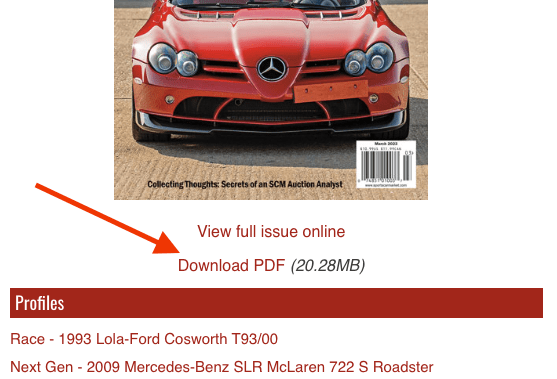
6) Wait for the issue to download
7) Click on the “share” button, this might be located at the top or at the bottom
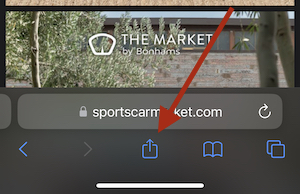
8) Next click the Apple Books icon. If you dont see it here, try swiping over to the left. If it still isn’t visible, click the “More” button, and add Books to your favorites.
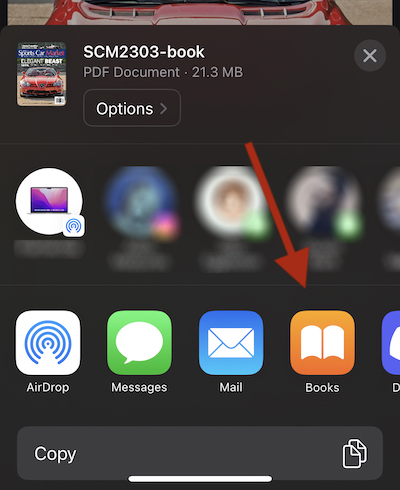
9) The issue will open automatically. It is now downloaded into Apple Books and is located on your iPad/iPhone in the Apple Books library.

thanks for all information
Pingback: Como baixar sua edição do Sports Car Market no seu iPhone ou iPad - CARROS ANTIGOS